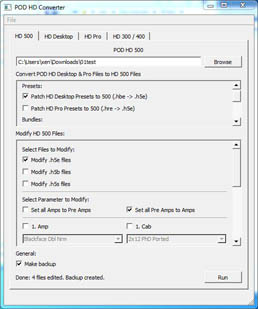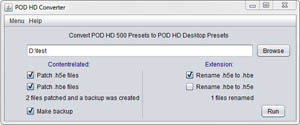POD HD Preset Tool
The POD HD Preset Tool
The POD HD Preset Tool can convert preset, setlist and bundles between different POD HD models without modifying their settings. Optionally, It also can mass change some settings of all presets, setlists, bundles like setting all amps to preamps or changing the microphone
Screenshots:
Features:
For the POD HD 500 / POD HD 500X / POD HD Desktop / POD HD Pro / POD HD ProX:
- Convert presets, bundles and setlists to each other model. It literally “converts” them , i.e. does not modify any Amp/Cab/FX Setting.
- Edit bundles, presets and setlists:
- Independently change inputs, impedance, amps, cabs and mics without changing their parameters. For example, change your live setlist to a studio setlist by changing all pre amp models to full amp models with cab without losing your settings.
- Translate POD HD 300 / POD HD 400 presets to POD HD 500 / POD HD 500X / POD HD Desktop / POD HD Pro / POD HD ProX presets. Click here for more information.
For the POD HD 300 / 400:
- Translate POD HD 500 / POD HD 500X / POD HD Desktop / POD HD Pro / POD HD ProX presets to POD HD 300 / POD HD 400 presets. Click here for more information.
Program Usage:
- On the Top, click on the Tab named after your desired deivce. So, if you own a POD HD Desktop, click on HD Desktop
- Below, click on Browse and specify the directory that contains your (downloaded) Presets, Setlists or Bundles that you want to convert to your device or modify.
- Now choose what you want to do with the files in the chosen directory. The settings are grouped in convert, translate or modify for a better overwiev. Apply everything you desire. For example, if you downloaded a POD HD 500 Preset and want to run in on your POD HD Desktop, checkmark the box Patch HD 500 Presets to Desktop (.h5e -> .hbe).
- On the Bottom, Click Run.
Download:
Changelog:
2015-06-01:
- Converter: Fixed DEP amp and cab settings for newer firmware versions (v2.26). After the latest firmware update, they might have been set to defaults after conversions (Thanks to Timothy for pointing this out!).
2015-05-01:
- We now save checkbox / combobox states and the path of the selected directory.
- I’ve also uploaded an uncompressed windows build, which is exactly the same as the smaller one, just not compressed with the binary packer upx. My virus scanner sometimes detects compressed .exe files as false positive viruses.
2015-04-30:
- A current release with all features for OS X. Since it depends on the Qt toolkit, it’s much larger than the previous builds.
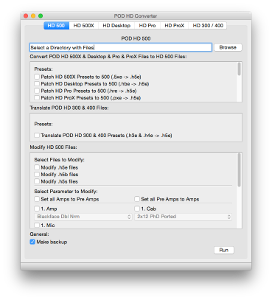
2014-02-22:
- Support for POD HD ProX
2013-07-26:
- Translate POD HD 300 / POD HD 400 presets to POD HD 500 / POD HD 500X / POD HD Desktop / POD HD Pro presets. Still beta. First Preview:
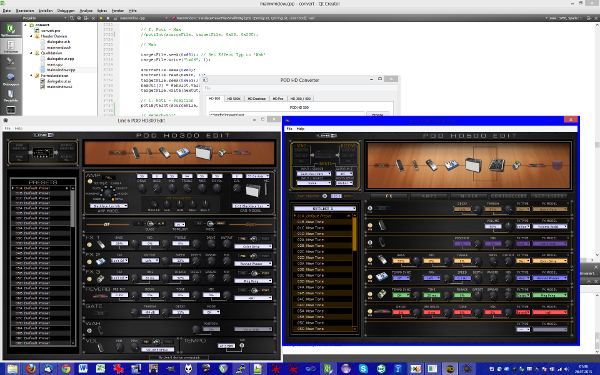
Left Side: Original Preset. Right Side: Translated Preset
2013-07-23:
- Support for POD HD 500X.
2012-12-21:
- Fixed input selection of POD HD Desktop and POD HD Pro (Thanks to Raf for pointing this out)
- Fixed calculation of converted files
For the POD HD 500 / POD HD Desktop / POD HD Pro:
Correct input mapping if possible (i.e. device capability dependent). Default values for non-existent inputs (for example Variax on the HD Desktop) can be set for conversion in the ‘Modify Files’ View. If you checkmark “Change Inputs” without “Modify .xxx files” in the “Modify Files” View, entered values are used for non-existent inputs. For example Variax is mapped to guitar (choosable) on HD Desktop, guitar stays guitar. If you checkmark “Modifiy .xxx Files” all inputs will be overwritten with the selected value. (Thanks to Raf for suggesting this feature)
2012-11-22:
- User-Customizable Mapping of Missing Effects.
2012-11-20:
- Support for POD HD 500, POD HD Desktop & POD HD Pro Presets.
Full Support for POD HD 400 (Added Effects, that are exclusive for HD 400).
Support for POD HD 500, POD HD Desktop & POD HD Pro Presets.
Support for new Amp Models (Solo 100, Line 6 Doom, Line 6 Epic).
2012-11-15:
- Full Support for POD HD Pro.
- Support for POD HD 500.
- You can know change all amp models to pre amp models and vice versa in Presets, Bundles and Setlists (HD 500/Pro/Desktop). As an example, if you use the pre models on a setlists for live acts with external cabs, you can change the amps for studio/home sessions without losing the amp settings.
- Now it is possible to mass change all presets, bundles and setlists to specific amp/cab/mic combination without losing amp settings (HD 500/Pro/Desktop).
- POD HD Translator (HD HD 300 / POD HD 400): Support for new Amp Models (Solo 100, Line 6 Doom, Line 6 Epic).
- Changed GUI Design.
2012-10-08:
- Beta: Support for POD HD Pro.
- Beta: Added a HD 500 Tab. You can currently mass-change Amps, Cabs and Mics on Preset files. See Comments for ‘why’ and a use case.
2012-08-14:
Now with basic HD 400 support. Same features as HD 300, so no FX loop, same effects as HD 300.
2012-08-11:
First version of my HD 500 to HD 300 (same applies for HD 400) Preset ‘Translator’.
Initially, I thought that couldn’t be that hard and decided to take up that challenge, but soon i noticed that almost every byte needed to be modified and adjusted with proper pattern. Even things like the potis are differently stored, the amps and cabs have different orders, thus are different saved and so on, ..
Since the HD 300 has less effects and lacks of the dual amp capacity, if you translate a preset you might get more output. For instance you load a dual amp preset, you get one preset with the first amp row and all effects, one preset with the second amp and all effects.
The same applies to the effects. If the initially preset had 3 distortions that must all be mapped into the first Fx Row of the HD 300, you get 3 presets with each.
I mean, it’s quite obvious that the output might not sound as the original (if it’s loaded with many effects), but this way should deliver the closed sound and from that on, you can fine tune.
To use, simply download the .jar file, switch to the tab “HD 300 & 400”, select a directory with .h5e files (hd 500 presets), and hit ‘Run’. You’ll find loadable Preset files (.h3e) or (.h4e) in that directory. For a better understanding, i’ve made a sample mosaic of screenshots (.jpg, ~690kb).
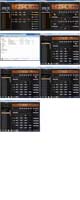
The first and second images show the preset in the HD 500 Edit Software, the Effects and Amps. Then follows an Explorer Window, where you see the original preset and translated presets listed. After that you see all the translated files opened in the HD 300 Edit Software (.h3e). As you can recognize, there’s a dual amp configuration with two distortion effects and one reverb and delay. Since you can only load one dist at one time, you get 2 presets for the first amp, and the same for the second amp, thus 4 possible configurations and translated presets.
This is a list of missing effects on the hd300 and how they are currently replaced. I’m not sure if i’ve always taken the best fitting choice, hence i’m open for any suggestions. In a later release, you’ll find an option for set it on your own.
While messing around with the various versions of the HD Edit Software, i’ve noticed that some settings don’t get stored/loaded during the Offline Mode. So, if you wonder why all the amp parameter are screwed in the translated Presets, that probably won’t effect you and is not a bug of my software itself. If anyone cares and wants to know more, there is a thread ongoing in the line6 forum, here you go..
2012-08-01:
Now with edit function. Currently you can choose the Inputs and Input Impedance to be set. That means, you can also mass change these values in any preset you are already using. 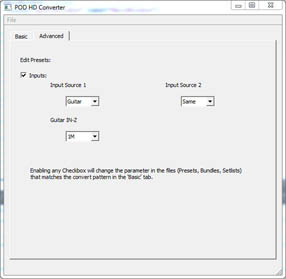
2012-06-07:
Now as native Windows application. But it has one major drawback. I never thought a statically linked Qt application would add such a huge amount to its filesize (~11mb)!
2012-05-24:
Now as native Mac OS X application.
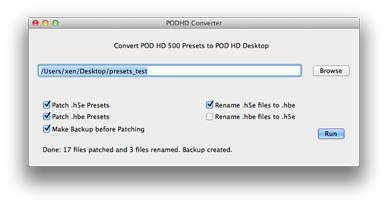
2012-04-23:
Now with rename option.
2012-04-20:
Usage: * Make sure you have a java runtime (JRE) installed. Not needed for native versions! * Open the .jar file by double clicking on it. * Select the folder of your preset files by clicking on the Browse-Button. * If you have selected patch .hbe files, the application will change the bytes in files in the selected folder with the extension .hbe to make them load with the POD HD and POD HD Edit software (i.e. change the inputs). Same goes for the .h5e checkbox. * Check the rename .h5e to .hbe if needed.
To load files with the POD HD Edit software, they have to have the .hbe extension. Make sure you select rename .h5e to .hbe if you downloaded your preset directly from the line6 customtone website.
The Story:
Since the new firmware update v2.02 for the pod hd series, which added new amp models, you cannot interchange presets between the hd desktop (aka bean)/500/Pro models anymore. Thats a big downsite. There are 2838 tones for the 500 model on the line6 customtone website, but just 130 tones for the desktop version as of today. Now, when you start up your pod hd edit software v2.00 and open a preset you get a notification:
POD HD Edit: Invalid data found in one or more patches. These patches have been reset and named “New Tone (Reset)”.
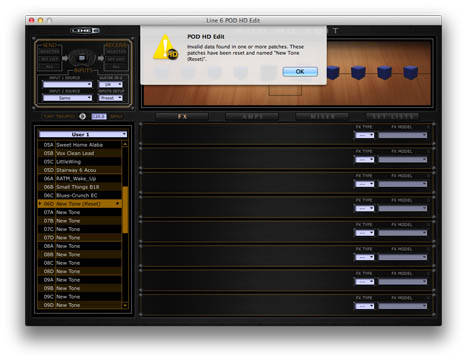
Now, I’ve written a small program that changes some bytes in the presets, bundles or setlists to make them load with the POD HD Desktop model.